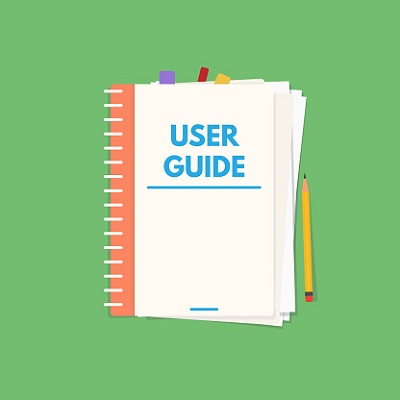How to register an account and login into joinGroupsX?
To be able to use the features of this tool to build groups, attract and stimulate customers to join groups to develop your business, you need to have an account on joinGroupsX.
This article will guide you on how to get a free account on joinGroupsX, as well as how to log in and edit your account information on this system.
ARTICLE CONTENT INCLUDES:
1. How to create a free account on joinGroupsX?
2. How to log in to joinGroupsX when you already have an account?
3. How to edit account information on joinGroupsX
DETAILED CONTENT
1. How to create a free account on joinGroupsX?
To create a free account on joinGroupsX, you need to follow the steps in the order of instructions in the images below:
1.1. Step 1:
Illustration No. 1
Illustration No. 2
Illustration No. 3
* Note:
To get the form like Illustration No. 3 you can click on "+" icon (2.1) or you can click on 2 icon (like Illustration No. 1) and Submit Group menu (3) like Illustration No. 2.
1.2. Step 2:
Illustration No. 4
In this form, you should input your account of information here!
* Notes:
+ "Enter your password" box (8) and "repeat password" box (9): You should input your password there.
+ "I have read and accept the website's terms and conditions" box (10): You need tick it.
+ "I'm not a robot" box (11): You need tick it.
=> Final, you click on REGISTER (12) button to finish. After that your account has created and you can Login into joinGroupsX.
2. How to log in to joinGroupsX when you already have an account?
+ You need to open the login form like Illustration No. 3 above.
+ After that, you need input your account's information on that form and you need tick on "i'm not a robot" option.
+ Final, you click on ACCESS button to login into joinGroupsX. Its dashboard like Illustration No. 5 bellows:
Illustration No. 5 (It's same Illustration No. 2 above)
* Notes:
+ Home (13) menu: You click on this menu to back home page.
+ Submit Group (14) menu or 2.1. icon : You click on them to open form to create a group that's suitable with more social media network. So you can get more target clients in the future.
+ SEO & Content Tools (15) menu: You click on this menu to get 100+ seo and content tools for free.
+ Business Tools Suite (16) menu: You click on this menu to get more business and automation marketing Tools.
+ My groups (17) menu: You click on this menu to show list of your groups that you had created. In this place, you can edit or delete more groups.
+ My Favorite Groups (18) menu: You click on this menu to show list of your favorite groups that is owned by others. These groups are make to favorite by you. You can use them to access fast and post your content in these groups.
+ My payments (19) menu: You click on this menu to show list of your payments to improve your groups into futured groups.
+ My account (20) menu: You click on this menu to show and edit your account's information.
+ Exit (21) menu: You click on this menu to exit of this application.
+ Categories area (22) menu: You click on this menu of this area. So you can see all groups of that category.
3. How to edit account information on joinGroupsX?
To edit your account's information, you need process like Illustration No. 1 and Illustration No. 5 above, then you click on My Account (20) menu => then you edit your account's information in the Account form => Final, you click on UPDATE button in that form to finish.