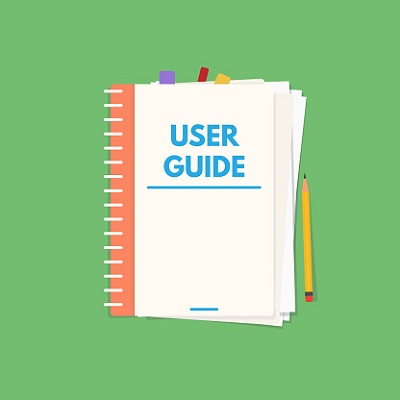How to create a group in joinGroupsX?
When creating a group on joinGroupsX, you will have many opportunities to reach your target customers, thereby increasing sales opportunities.
Groups on joinGroupsX correspond to groups on social networking platforms, so this is a channel to help you build a very good customer data set.
CONTENT OF THIS ARTICLE:
1. How to create a Group on joinGroupsX?
2. How to edit and delete an existing Group?
3. How to view information about a group?
4. How to mark a Group as a favorite Group?
5. How to display a list of favorite Groups?
6. How to improve my groups to feature groups area?
DETAILED CONTENT
1. How to create a Group on joinGroupsX?
1.1. Step 1: Login into joinGroupsX
You can do it via this article: How to register an account and login into joinGroupsX?
1.2. Step 2: Create a group in joinGroupsX
Illustration No. 1
Illustration No. 2
* Notes:
+ Category (3): You need choose the right category for your group so your clients will find it easily.
+ Group Link (7): It has domain that's suitable with Platform (5). It's very important.
+ Language (11): You need choose the right language for your group.
+ Slug (8): You can click on "* Slug generator via keywords" option to create the slug for your group.
=> After you input all information for your group, so you click the ADD (14) button to complete creating your Group.
Illustration No. 3
2. How to edit and delete an existing Group?
2.1. Step 1: Open the list of groups that you had created
Illustration No. 4
Illustration No. 5
In Illustration No. 5, you click on My groups (3) menu to show list of groups that you had created like Illustration No. 6 bellow:
Illustration No. 6
2.2. Step 2: Edit a group
You can click on EDIT (6) button that's suitable with Group which you want to edit then you modify it.
2.3. Step 3: Delete a group
You can click on DELETE (6) button that's suitable with Group which you want to delete.
3. How to view information about a group?
3.1. Method 1: Open one group from home page
Illustration No. 7
3.2. Method 2: Open from my groups menu
In list of my groups like Illustration No. 6 above, you click on group that you want to see its information.
Illustration No. 8
4. How to mark a Group as a favorite Group?
+ First, you have open a group that you want to make it into my favorite groups like Illustration No. 8 above.
+ Second, you click on "Make My Favorite Group" (3) option. After that It become to your favorite group.
* Note: If you want to remove your favorite group so you do it opposite.
5. How to display a list of favorite Groups?
To open the list of your favorite groups, you click on "My Favorite Groups" (4) menu like Illustration No. 5 above.
6. How to improve my groups to feature groups area?
When you put your group on the special group list, it will make it easier for customers to access and you will have more opportunities to get new customers and opportunities to increase orders.
To improve your groups to the feature area, first, you need to open your group. Then you click on BOOST (5) Button to improve that group.